

BLUE text below indicates a new feature added or modified since the last time this list was updated.
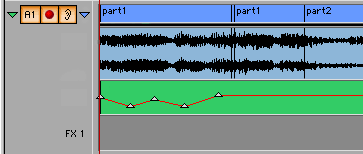
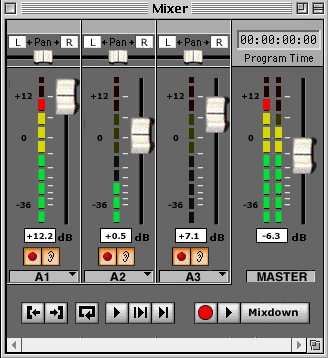
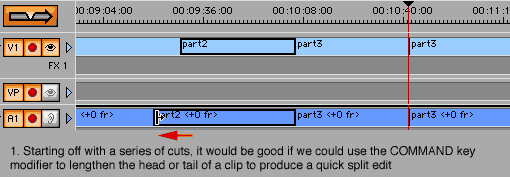
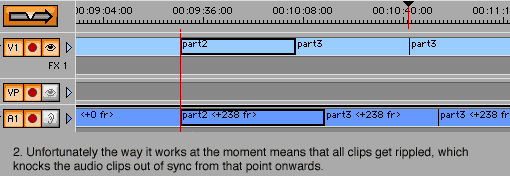
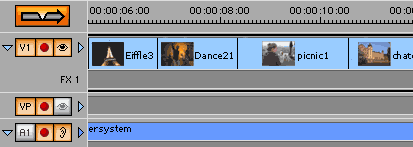
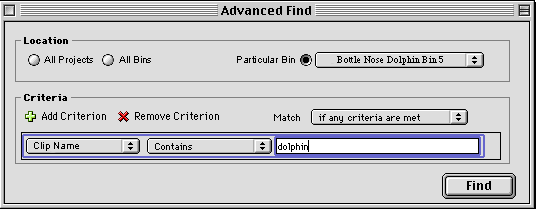
A basic Find utility that searches the bins in the current project would be a very good start, but in the example above I have used the Advanced Find from MS Outlook Express as a basis to produce a more powerful media sifting tool. I have changed the radio buttons, etc, to make more sense in a video environment. CatDV already allows huge functionality in organizing and searching for clips across projects, so it would be kind of nice to have some of the same abilities within the software. As you can see above, I have made it so that you can search All Projects, All Bins, or select a specific named Bin from the current project from which to perform the search. You can then type in a name, tape number, timecode, etc (in the above example where it says CLIP NAME, that pulldown selector would basically mimic all the fields available in the list view for a bin, ...again I would like to stress that it would be very handy to add time and date to the fields available in that view), ...plus add multiple criterion to help narrow a search (this becomes important if working with large numbers of clips, ...searching all projects would do this, ...may I make the suggestion that searching all projects only searches Cinestream/EditDV projects within the current "Project" directory, to simplify things and allow people to only place those projects they wish to search in that same folder). This search would then bring up a list of clips, in the traditional List bin view we are used to (although it would be a separate window, not a new bin, ...but the bins list view settings would apply, and multiple criterior would ensure the order in which things are listed (e.g. clip name then tape number then timecode, ...or whatever you specified in the search), as well as the standard list fields of a standard BIN it would have a fields that said which Project/Bin that clip came from. From this view you should be able to click on a clip and get it to come up in the source monitor for editing, plus you should be able to select multiple list items and hit a button which puts them into a new BIN (good for collecting a lot of shots from a big project or from multiple projects, ...for clips from other bins in the current project, secondaries would be made conforming to the source medias total duration). Below is a basic idea for the resulting report screen produced by doing the above advanced search.
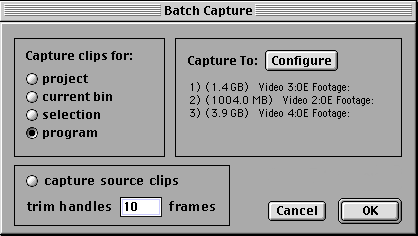
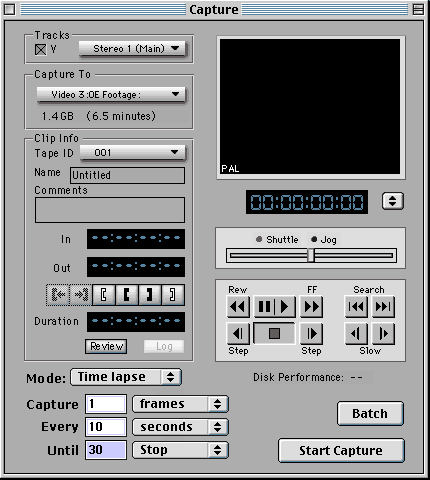
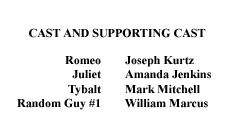
Since the titler has no tab stops, this requires three separate title filters, one for the centered text, one for the right justified (left column) tex, and one for the left justified (right column) text. And of course, you have to keep them in sync as far as having the same number of lines and the same keyframe positions. And it basically renders dog-slow because of the need for three filters. A suggestion was made by one user that one very simple fix which would solve 95% of the need for fancy tab stops etc. If a title is centred, and contains a tab character, centre the tab character not the text. That is sufficient for all normal scrolling credits such as the above example. Don't put any tab in the top line. Add spaces to taste on each side of the tab in credit lines.
![]()
[ Learning Centre ] [ Troubleshooting ] [ Downloads ] [ Gallery ] [ Wishlist ] [ Links ] [ Email ]
© 2001, No One In Particular, Inc. This site is not affiliated with Autodesk Discreet .
Stealing from this site is prohibited unless you ask nicely.